Assets
The asset menu is used for inserting assets into your game. These can be maps, tokens, objects, or anything else you wish to insert. To access this menu, click the icon and click “Assets” from the dropdown menu.
Placing Assets
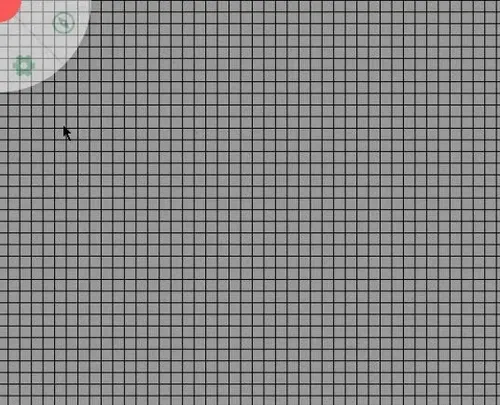
To use your assets, first open the asset tab. Then, open the folder where you have stored your files. Last, drag the asset onto the game board. Your asset will now be able to be manipulated.
Alternatively, you can also search for an asset using the search bar. This will filter out folders and subfolders that have no items matching your search query.
If the asset name includes dimension information, PA will automatically size the asset correctly.
e.g. goblin_5x5
Templates
At any point you can persist the state of an asset from the right click context menu.
This state includes default properties but also trackers, auras and dimensions (width and height).
When you drop an asset on the board that has templates associated with it, you’ll get a prompt to choose a template instead of the base empty preset.
This can be very handy to reuse some tokens you frequently use to prepopulate things like HP and light sources.
Variants
This feature is experimental! Some cornercases are expected to appear, so please report to the issue tracker at GitHub if you encounter any bugs!
You can add variants to objects in order to give them a different appearance without having to create a new token and removing the previous one. Popular use cases would be a druid’s wildshape, alternate art for characters, multi-stage bosses, surprise reveals etc.
To add a variant, use the + button at the bottom of the base object’s edit window.
By clicking on the pencil , you can edit the name of the active variant.
Note that the name of a variant is not connected to the name of the object!
While the base object can be any shape (Shape, Token, or Asset), only assets can be added to them as variants. At any time, only one variant of an object is visible and can be swapped out for another one.
Each variant retains its own size, properties, trackers, and auras
Trackers and auras can be configured to be shared among all variants.
A newly created variant will not have any of the applied settings the base variant has.
This includes access rights, general shape properties (e.g. name, is a token, etc.) or annotations!
You can delete a variant using the trash button.